My Inspections
This functional area displays your assigned inspections that are active or overdue in order of the mapped route.
When you first access My Inspections, the list of inspections appears on the left area of the screen and a map appears on the right. The map shows the inspection locations with numbers that coordinate with the list on the left.
In the inspections list, the inspection date and time appear in a red font if the inspection is overdue.
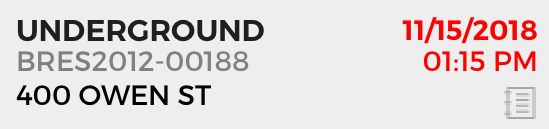
The following symbols indicate exception items:
- A check mark after the record indicates the record needs to be updated.
-
An asterisk (*) in place of a number indicates that the address is incomplete and cannot appear on the map.
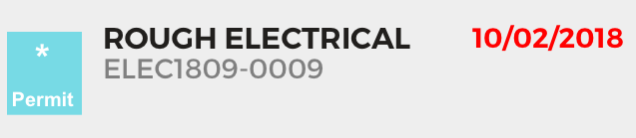
-
Two asterisks (**) in front of the record name indicate the presence of an automated function.

Select the record number icon to see a map for the associated location. Select the inspection name to display record details.
Result, Checklist, Take Photo, Attachments, Links, Play Message, Restrictions, and Unpaid Fees are all available action buttons (in the upper right) for inspection records.
Tip When an inspection is failed, a reinspection fee is added automatically to the record.
Related topics: