Results
To finalize an inspection, select the Results button in the detailed record view.
The Result Inspection screen displays general information about the inspection such as inspection type, site address, inspector, and scheduled date. Complete the following fields to finalize the inspection:
- Result—Outcome of the inspection (for example, pass, fail, or reschedule).
- Remarks—Short comment that provides more detail about the inspection.
- Completed Date—Date the activity was completed. When you add this date, the date you select cannot be in the past.
- Completed Time—Time of day when the activity was completed.
- Timesheet—Amount of time the inspector spent on the inspection. This amount of time is added to the inspector's timesheet.
- Notes—Standard or custom notes that provide more details about the activity. Type custom notes specific to this inspection. Or select
 and then select standard notes.
and then select standard notes.
To print or share the results, select the share button. You can share the results as a PDF, as an email, or in another program.

Make your selections and then select Save. Or, at any time, select Cancel to close the screen without saving changes.
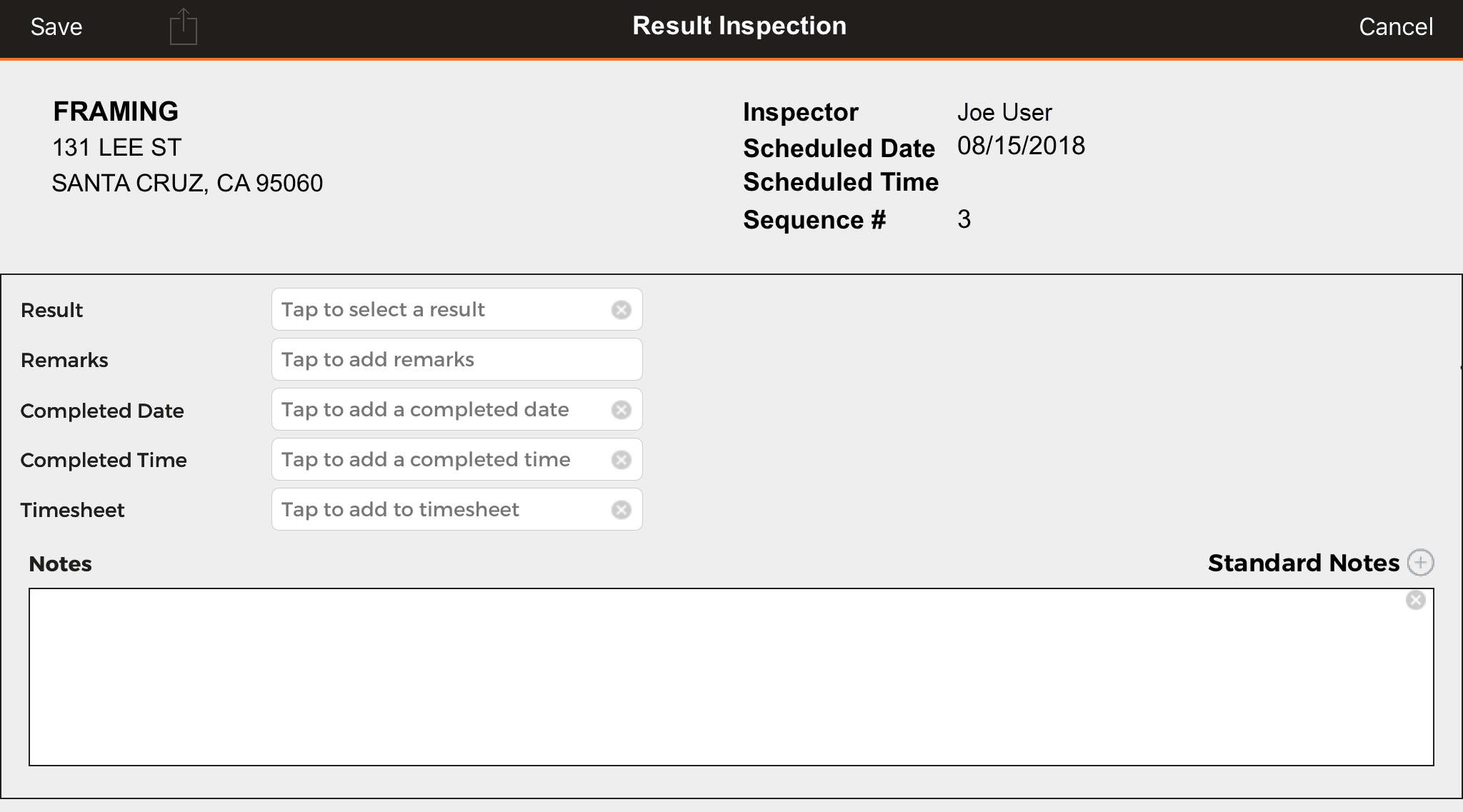
Related topics: